| 일 | 월 | 화 | 수 | 목 | 금 | 토 |
|---|---|---|---|---|---|---|
| 1 | 2 | 3 | 4 | |||
| 5 | 6 | 7 | 8 | 9 | 10 | 11 |
| 12 | 13 | 14 | 15 | 16 | 17 | 18 |
| 19 | 20 | 21 | 22 | 23 | 24 | 25 |
| 26 | 27 | 28 | 29 | 30 | 31 |
- spring3
- Eclipse
- pwa
- security
- mysql
- MSsql
- NextJS
- docker
- Push
- yona
- MariaDB
- node.js
- Java
- FCM
- nodejs
- javascript
- git
- centos7
- config
- jenkins
- SpringBoot
- jquery
- mybatis
- Maven
- ajax
- PM2
- Next.js
- popup
- submit
- rocky9
- Today
- Total
목록전체 글 (176)
ふたりで
 springboot+maven 개발+운영+local application.properties 분리(resources폴더 분리)
springboot+maven 개발+운영+local application.properties 분리(resources폴더 분리)
1. 프로젝트 구조 프로젝트 명은 캡처하지 않았다. 머 예를 들면 graykang이라는 폴더 내에 아래 그림과 같은 구조로 되어있다고 보면 된다. 2. pom.xml 내에 profiles 설정 상태. local의 경우 개발 PC 환경이기 때문에 activeByDefault 값을 true로 해주었다. local true local true dev true dev false release true release false 3. pom.xml 내에 build 설정 상태 src/main/java src/test/java ${project.basedir}/target/classes src/main/resources true resources-${deploy.phase}/ true org.springframewor..
1. 마지막 줄 기준 위로 100줄을 표시하고 이후 계속 출력. tail -100f catalina.out 2. -n 옵션을 사용하면 계속 출력하지 않고 한 번만 출력을 해준다. tail -n 10 catalina.out //(마지막줄기준 이전 10개) 3. 특정 문자열 기준 위아래로 특정 라인 수만큼 계속 출력 tail -f catalina.out |grep -A 20 -B 20 "error" 위의 예시의 경우 "error"라는 문자 기준 위아래로 20라인씩 화면에 계속 출력 하는 조건이다. 위 예시의 [-A 20] 옵션은 after의 약자 ㅋ 조건이 걸린 문자열이 포함된 이후 명시한 라인만큼. [-B 20] 옵션은 before의 약자 조건이 걸린 문자열이 포함된 이전 명시한 라인만큼.
1. @EnableScheduling 어노테이션을 해당 프로젝트의 Application.java 클래스에 달아 준다. 예) import org.springframework.boot.SpringApplication; import org.springframework.boot.autoconfigure.SpringBootApplication; import org.springframework.scheduling.annotation.EnableScheduling; import com.ulisesbocchio.jasyptspringboot.annotation.EnableEncryptableProperties; @SpringBootApplication @EnableEncryptableProperties @EnableS..
 Swagger-Hub 와 API서버 연동 하기
Swagger-Hub 와 API서버 연동 하기
swagger-hub editor로 yml 스크립트를 어찌 짜야하는지 도통 몰라 이것저것 만져보고 수정하고 겁나 헤딩하며 대충 감만 잡았다. 중요한 건 내가 만든 springboot2 restapi 서버 쪽으로 어떻게 연결하느냐 였다... 항상 헤딩하며 느끼는 거지만 알고 나면 진짜 아무것도 아닌 거 더라는;;;; yml 작성 법은 차차 알아 가는 걸로;;; 아래 yml스크립트로 swagger-hub에 명시한 API는 userid/password를 jsonData로 전달하면 response시 jsonData로 암호화된 userid/password를 Return 한다. openapi: 3.0.0 # Added by API Auto Mocking Plugin servers: # Added by API Aut..
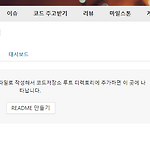 eclipse(sts) + yona(git)연동
eclipse(sts) + yona(git)연동
1. eclipse에서 프로젝트 생성. 2. 생성된 프로젝트 폴더에서 git 초기화 $ git init Initialized empty Git repository in C:/Users/user1/workspace-sts-4.2.1.RELEASE/testpro/.git/ 3. yona에 프로젝트 생성 및 해당 프로젝트 주소 복사. 4. git 초기화했던 곳에서 아래와 같이 위에서 복사한 remote 주소 등록. $ git remote add origin http://user1@192.168.10.141:9000/user1/testpro 5. eclipse 프로젝트에서 마우스 우측 메뉴> team> share project 선택하면 아래 화면이 나온다. Git 선택 후 Next. 6. 위화면에서 next시 ..
버튼 클릭시 특정 기능 동작전에 IE인지 Chrom인지 구분해서 처리 하기. $('#printBtn').click(function (){ // if( navigator.userAgent.indexOf("MSIE") > 0 ){ // window.frames["iframe"].focus(); // window.frames["iframe"].print(); // //preview_print(); // } else if( navigator.userAgent.indexOf("Chrome") > 0){ window.frames["iframe"].focus(); window.frames["iframe"].print(); // } });
